為什麼這篇Word 日文 標 音 2016鄉民發文收入到精華區:因為在Word 日文 標 音 2016這個討論話題中,有許多相關的文章在討論,這篇最有參考價值!作者zeSil (Ryhpezlis)看板MAC標題[教學] 如何在Word2016/2019使用日...
網誌好讀版
http://bit.ly/31gIsVi
(以下圖多)
最近碰到一個問題,就是該怎麼在 Mac 版中的 Word,為日文標註假名?
當然可以直接開 Pages 用他的音標文字功能:
- https://support.apple.com/kb/PH23633?locale=zh_TW&viewlocale=zh_TW
不過如果要用 Word 操作還是會遇到這問題。所以一開始當然是先百事問 Google,找到很多不可行的方法:
- https://answers.microsoft.com/zh-hant/msoffice/forum/all/office-for-mac-2016-word/8dd5f249-4cee-458b-a506-89396013a4e9
- https://answers.microsoft.com/zh-hant/msoffice/forum/all/mac-office-365/5f081679-2709-4233-a28d-52ac869ba665
## 東亞語言介面不支援東亞語言設定選項
大致上都是要啟用東亞語言功能,然後將語言改成支援日文。可是會發現,怎麼在中文版介面都找不到?
在微軟的教學支援裡面,他只會告訴你要去開起來:
- https://support.office.com/zh-tw/article/開啟-mac-版-office-中的東亞語言功能-40db0d4f-4bad-47d3-9eeb-bf80f9c3b5b1
但是很顯然的,在中文介面底下的並不支援,通常我們開起來會是長這個樣子:
https://sujingjhong.com/images/2019/6/no-option-in-preference.jpg
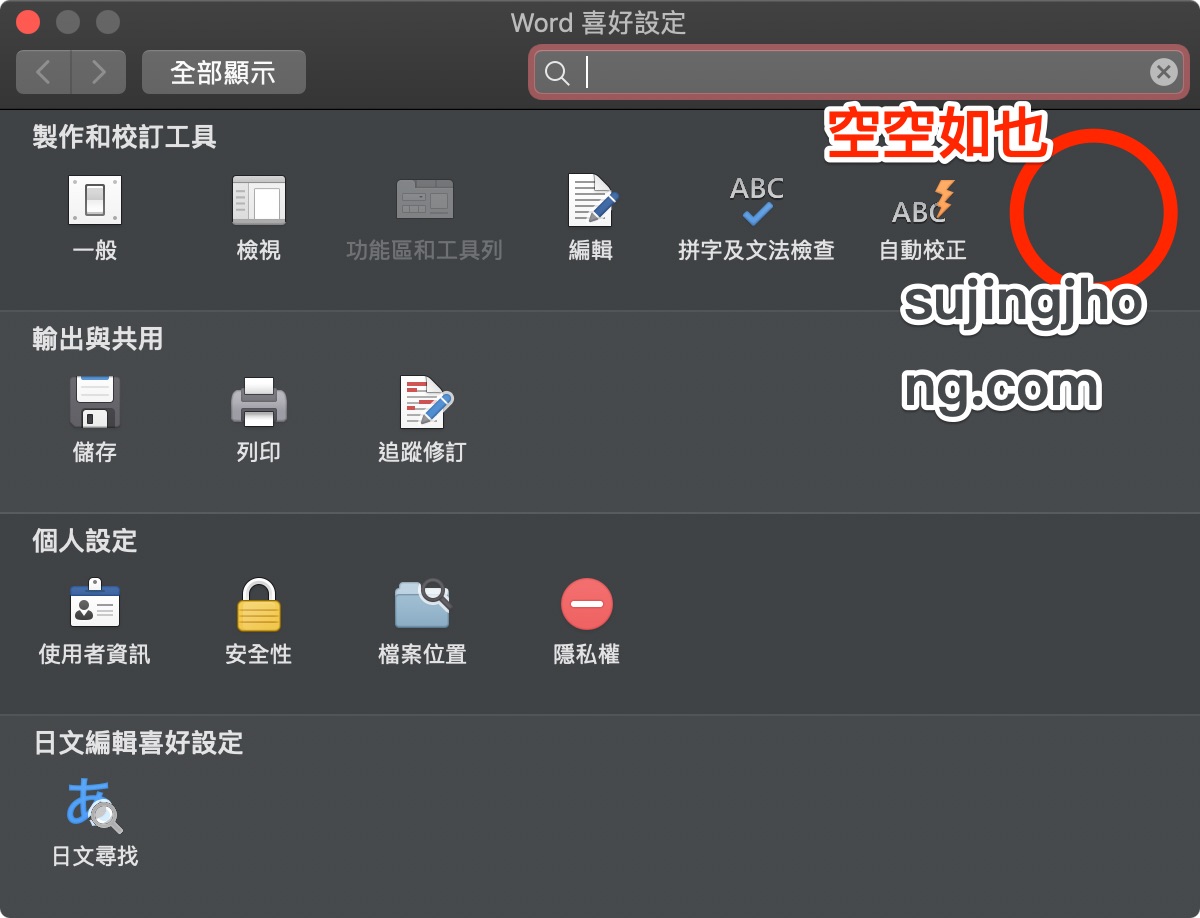
後來實際試了一下,不是找不到,而是「偏好語言」的問題。通常我們會將 macOS 語系設定成慣用語系,例如通常在台灣的大家,就是設定成「繁體中文 ( 臺灣 ) 」。但是,這個「East Asian Languages」是不會出現在我們的偏好語言中,他只會出現英語語系當中。所以才會所有相關文章,都是英文介面說明。
為什麼呢?因為他們假設在偏好語言為東亞語言的,例如日文、繁簡中文,他們會認定東亞語言功能已經支援啦:
- https://answers.microsoft.com/en-us/msoffice/forum/all/east-asian-languages-preference-not-appearing-in/c8d88cf5-c715-45ac-8b50-fcd950455491
裡面的一位應該是官方人員 James Yan MSFT 的回覆,摘錄如下:
> If we have set the primary language to Chinese Simplified on Mac, it is expected that there is no "East Asian Languages" preference in Microsoft Word.
>
> "East Asian Languages" preference gives us language-specific editing features in Word menus and ribbon tabs such as phonetic guide, combined characters. If we have already set the language in Word to Chinese Simplified, those features are already supported, there is no need to change the language in "East Asian Languages" preference, so there is no need to add "East Asian Languages" preference in Chinese version of Word.
那我們該怎做呢?就是先把 macOS 的偏好語言設定成「非東亞語言」,那通常就是英文啦!
## 解決方法就是調整成非東亞語言來使用
### 第一步:先將 macOS 偏好語言調整成英文
<下列步驟以 macOS Mojave 10.14.5 進行操作>
先開啟系統偏好設定,這可在 Dock 或者啟動台找到:
https://sujingjhong.com/images/2019/6/find-system-preference.jpg
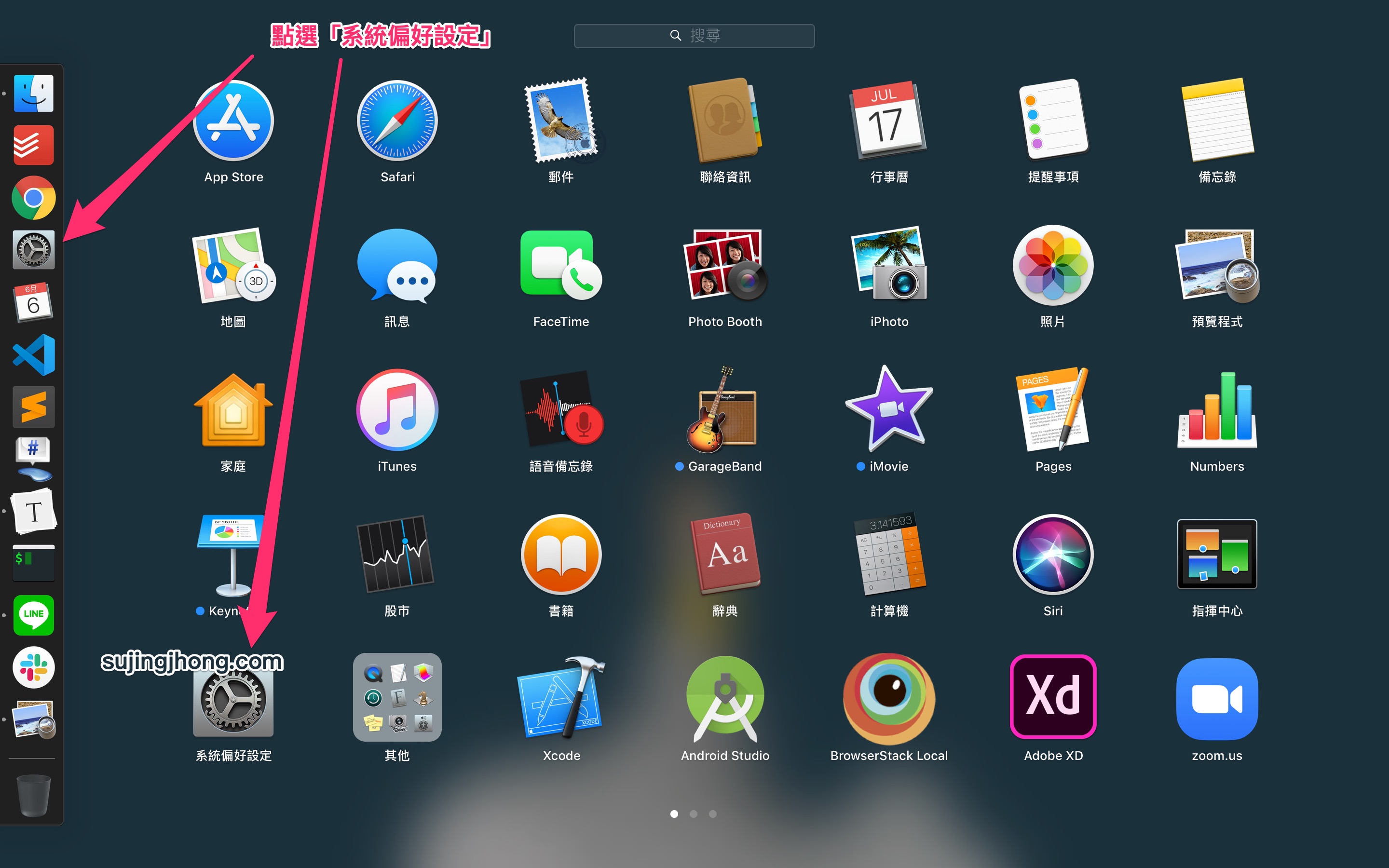
點選語言與地區:
https://sujingjhong.com/images/2019/6/click-region-and-lang.jpg
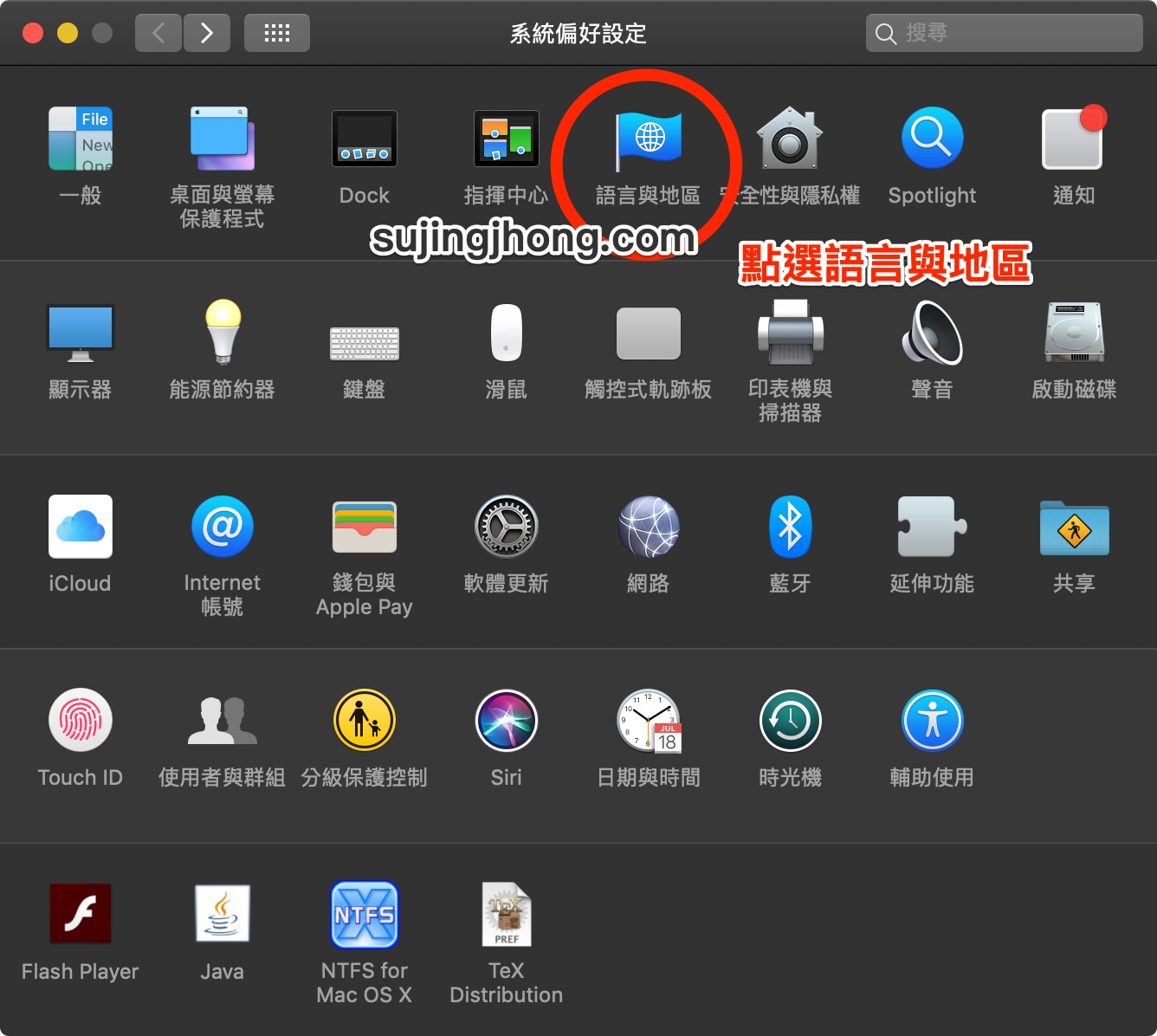
點選「+」新增偏好的語言:
https://sujingjhong.com/images/2019/6/click-plus-add-prefer-lang.jpg
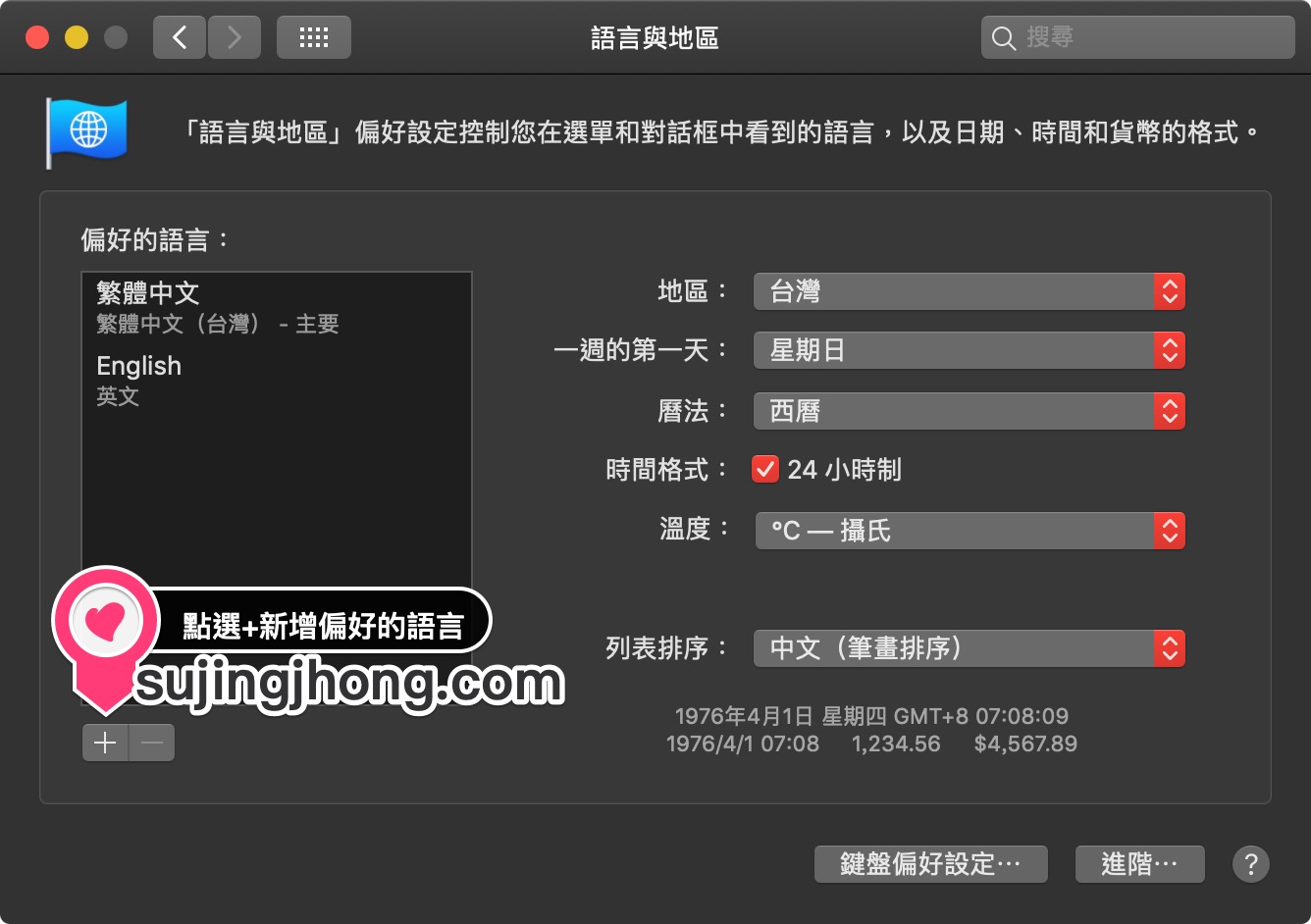
選擇「English」後點選加入:
https://sujingjhong.com/images/2019/6/click-english-then-add.jpg
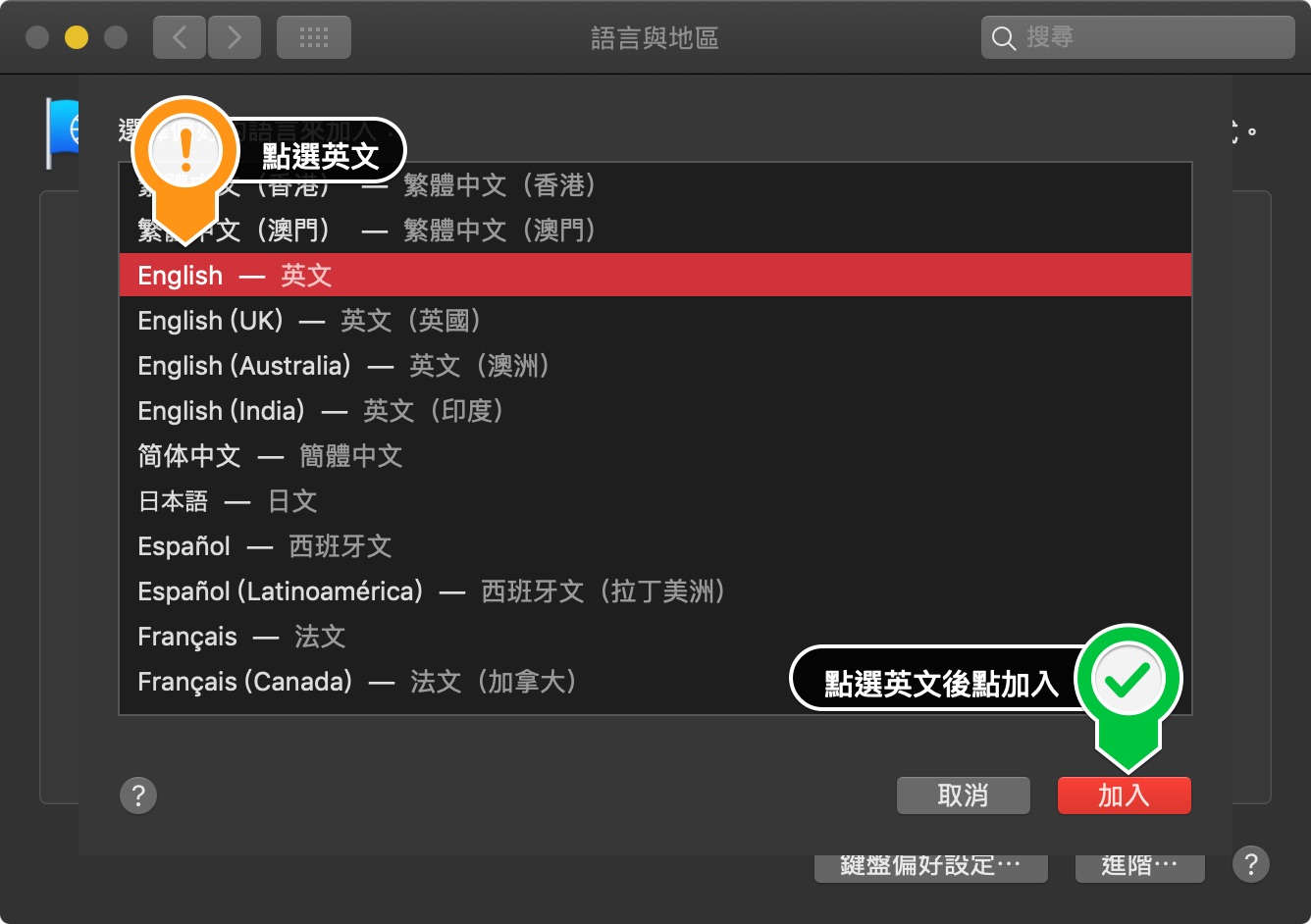
接著他會問你是不是要將「英文」作為主要語言,點選是「使用「英文」」:
https://sujingjhong.com/images/2019/6/use-english-as-prime.jpg
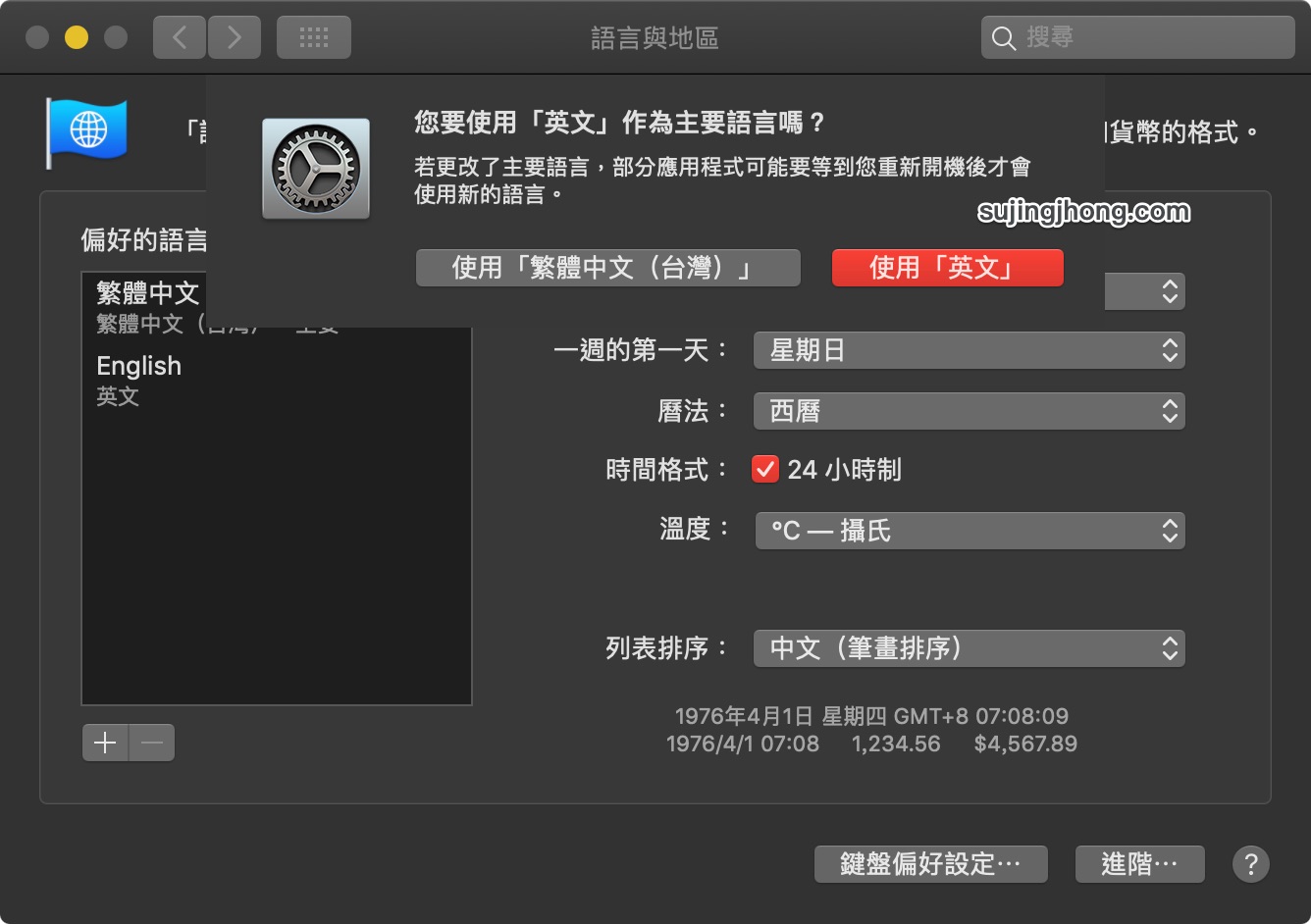
離開時,他就會你要不要重啟電腦,當然不用立即重新開機,只是要重新開機才會生效。
https://sujingjhong.com/images/2019/6/ask-for-restart.jpg
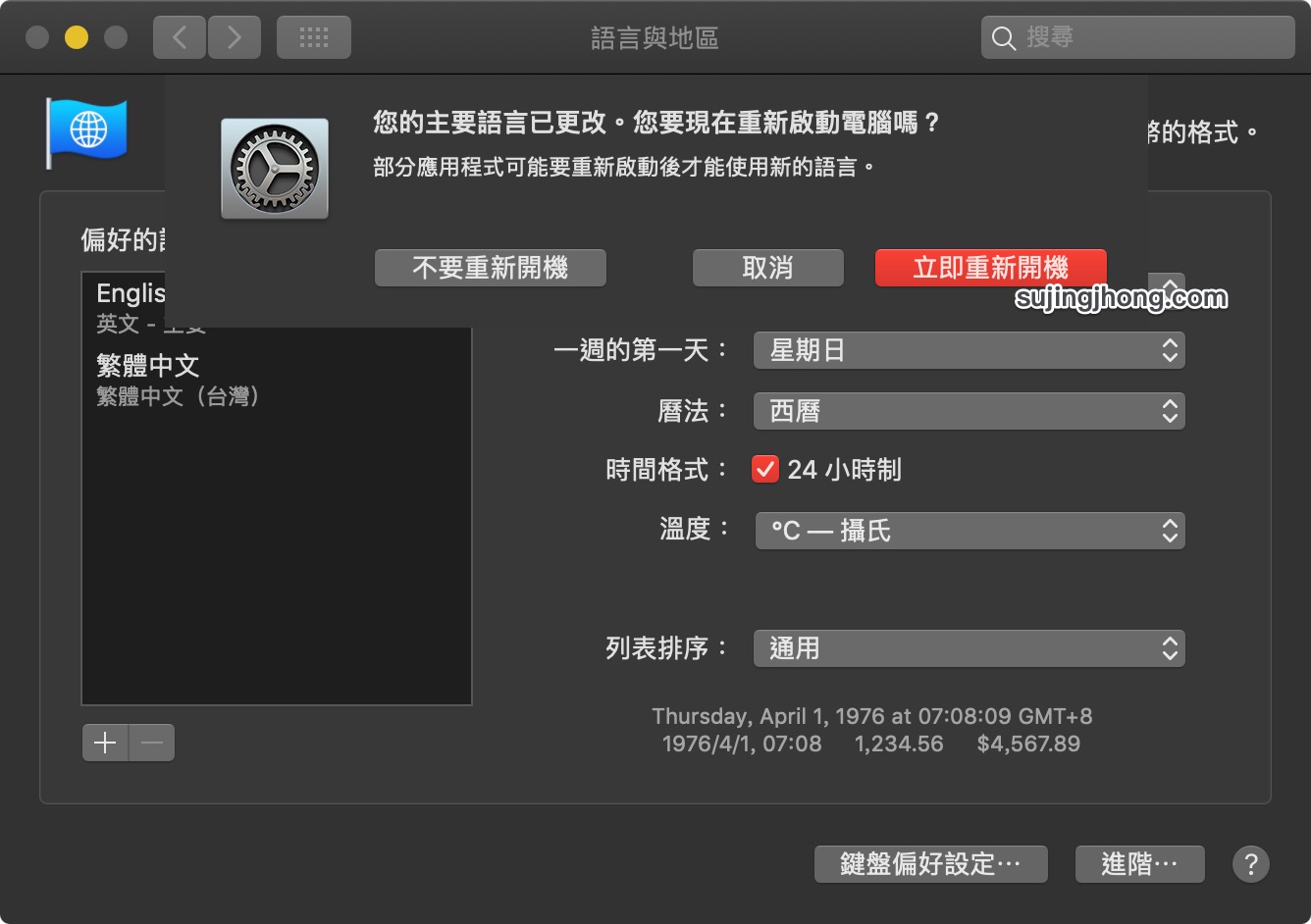
### 第二步:在英文版中的 MS Word 中設定 East Asian Languages
重新開啟後,再次開啟 Word,他會告訴你編輯語言已經變更,可以直接點掉就好:
https://sujingjhong.com/images/2019/6/default-editing-language-changed.jpg
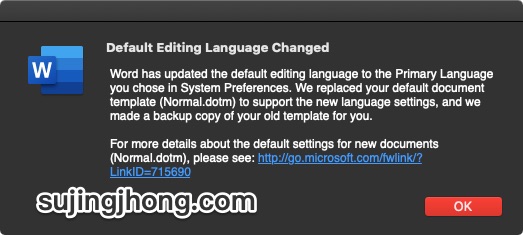
接著點選右上角的 Word -> Preferences:
https://sujingjhong.com/images/2019/6/click-on-word-preferences.jpg
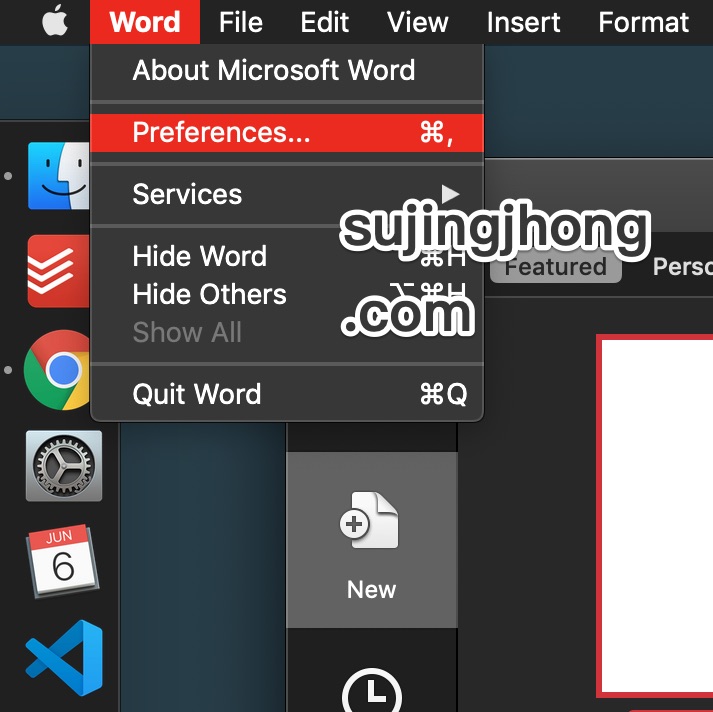
就會看到在 Word Preferences 裡面出現 East Asian Languages:
https://sujingjhong.com/images/2019/6/eal-in-preferences.jpg
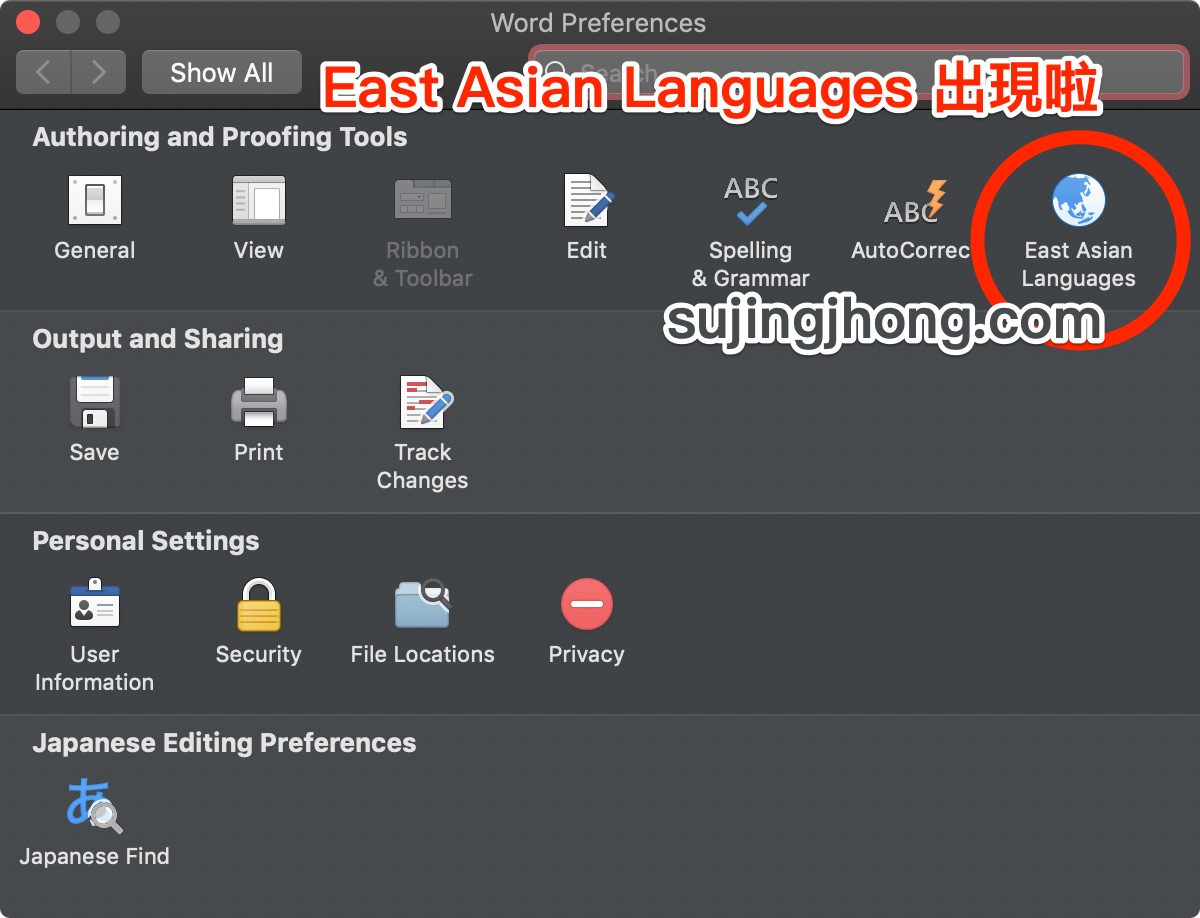
點擊它後會跳出一個小視窗,點選 Select a language 這行字下方的下拉選單:
https://sujingjhong.com/images/2019/6/eal-options-window.jpg
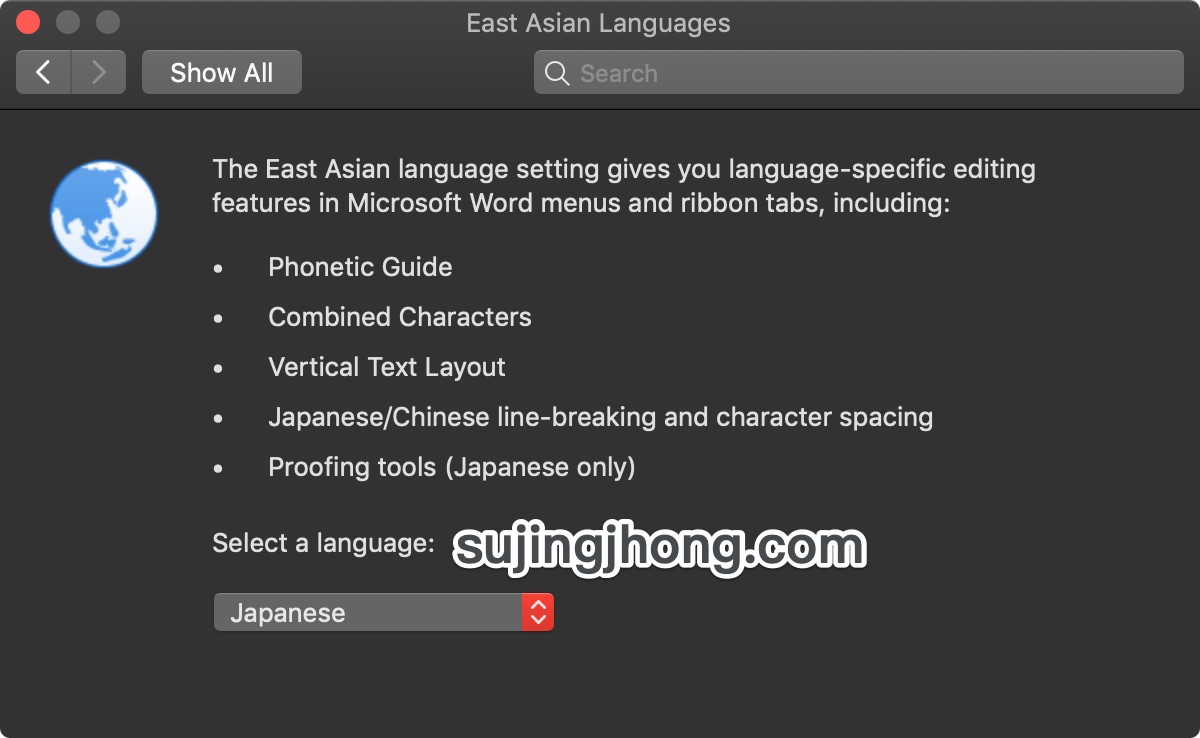
在選單中選擇 Japanese:
https://sujingjhong.com/images/2019/6/select-japanese-option.jpg
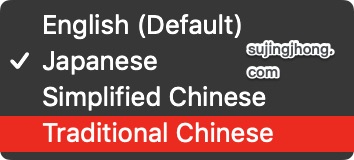
選完後,他會提示你需要重新啟動 Word 來變更設定:
https://sujingjhong.com/images/2019/6/hint-for-restart-word.jpg
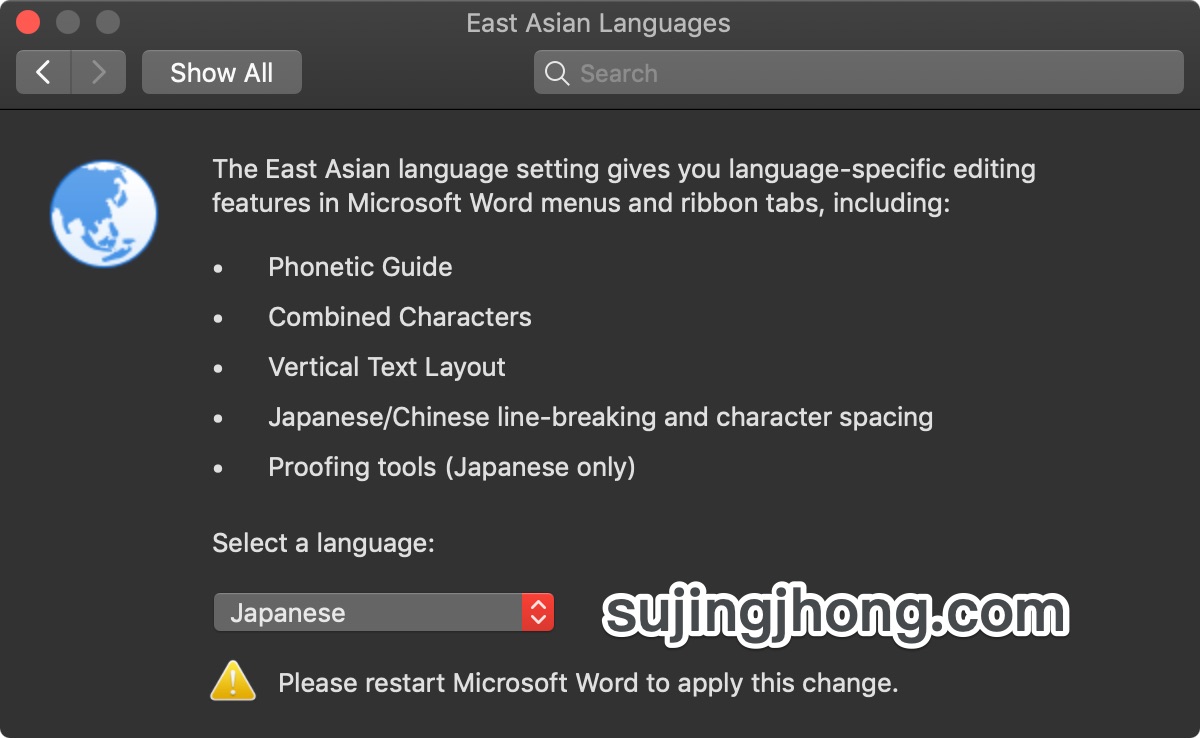
### 第三部:就像那些教學一樣開始注音標示文字
接著重新啟動 Word,就可以像那些教學一樣打一些中文或日文漢字,來試試看標記功能:
https://sujingjhong.com/images/2019/6/type-some-words.jpg
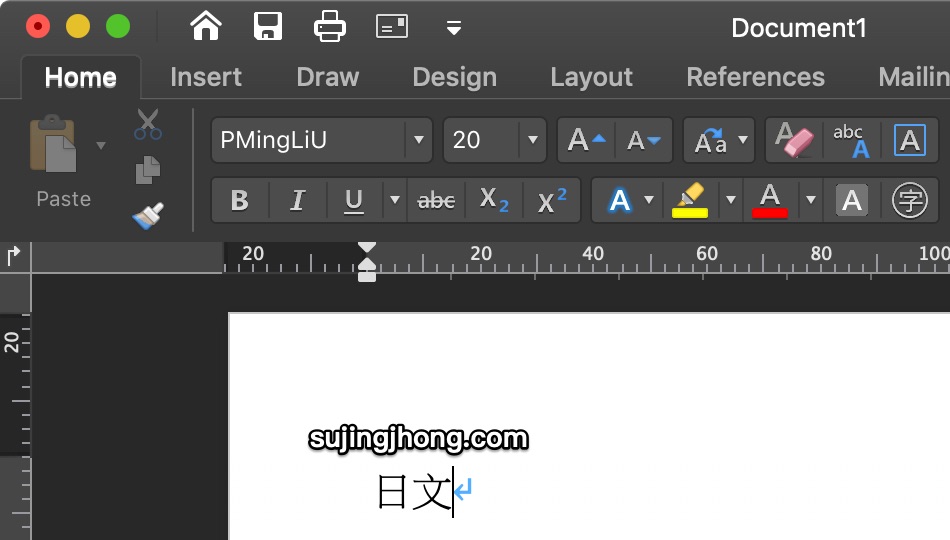
把要標記的文字選起來,點選上方有一個 abc A 的圖示,就是注音標示功能的圖示:
https://sujingjhong.com/images/2019/6/select-and-click-mark.jpg
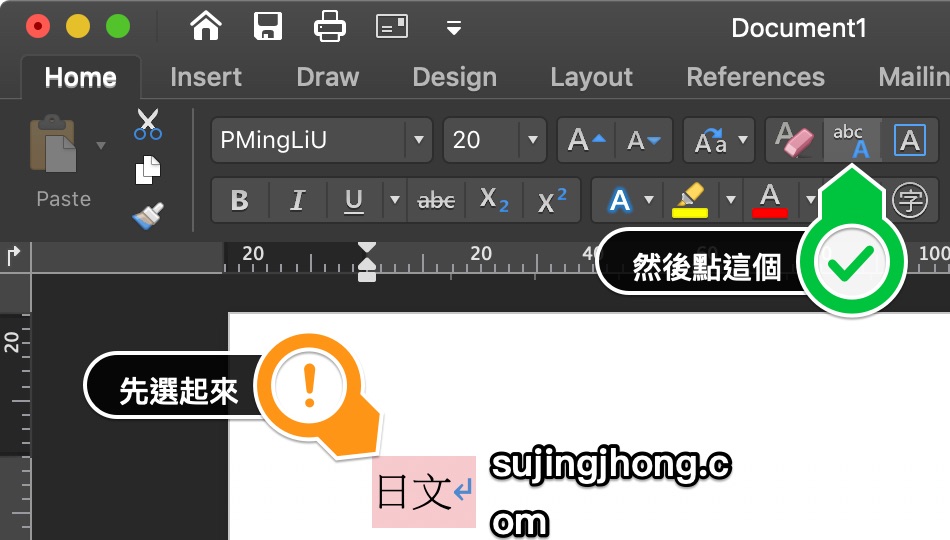
出現了!他會提示要標記的文字,可以做一些調整,這裡就不做介紹了。沒問題就點選 「OK」
https://sujingjhong.com/images/2019/6/ruby-text-options.jpg
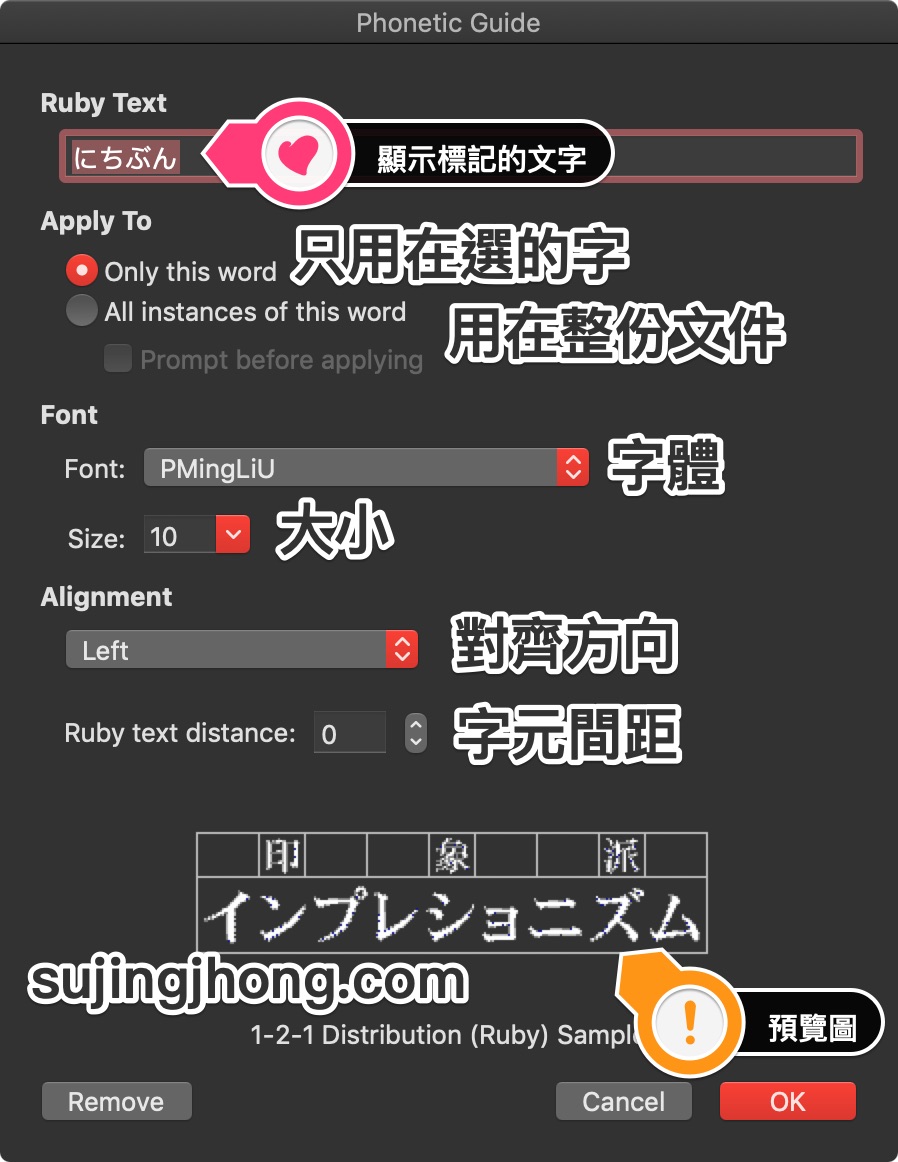
回到 Word 編輯,會發現它就一如往常的標記上去啦。
https://sujingjhong.com/images/2019/6/ruby-text-result.jpg
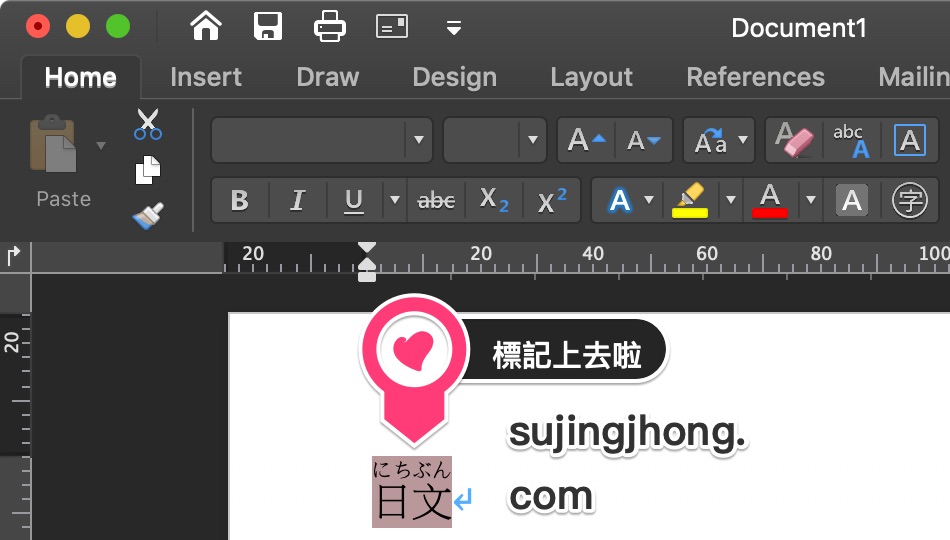
還有很可惜的是,這一定要在這狀態底下做,切換回原來的中文語系,他一樣給你不支援。
## 我覺得這一定有 Bug
然後根據那位人員的說法,「東亞語言介面預期已經支援這些功能」,但為何明明都已經把語言改成日文了,但就是弄不出標示呀?這真是太奇怪了。
接著如果在現階段那麼麻煩還要改語言,不如直接把 Pages 開啟用他的音標功能。
--
※ 發信站: 批踢踢實業坊(ptt.cc), 來自: 1.169.30.48 (臺灣)
※ 文章網址: https://www.ptt.cc/bbs/MAC/M.1559883348.A.57E.html
